This tutorial is to discuss about the problem of sending multiple emails at a time to one email account in Gmail. You don't need to make a new email account,all you need to do is follow the steps mentioned in this post.
There are 6 methods to do this but I will only explain about the two methods which are easy to use and you wont find any problem using it.
Open your free gmail account and then follow the steps in the screenshot below:

So this is how you send multiple email at once to a single email ids using outlook or Thunderbird. For any doubts or queries feel free to comment below I will be glad to help you out.
There are 6 methods to do this but I will only explain about the two methods which are easy to use and you wont find any problem using it.
Open your free gmail account and then follow the steps in the screenshot below:

You can read your Gmail messages from a client or device that supports POP, like Thunderbird,Microsoft Outlook.
Here's how to enable POP in Gmail:
- Sign in to Gmail.
- Click the gear in the top right.
- Select Settings.
- Click Forwarding and POP/IMAP.
- Select Enable POP for all mail or Enable POP for mail that arrives from now on.
- Choose what to do with your messages after your POP client or device receives them.
- Click Save Changes.
Although the radio button next to your selected option may not stay selected, Gmail displays the status next to 'POP Status:.' When you enable POP, your settings display 'POP Status: POP is enabled.'
If your POP settings are turned off, the status will indicate that POP is disabled.
Once you have configured your gmail account its time to setup your email client:
For Thunderbird follow these steps:
- Open Thunderbird, enter your account information and click Continue.
- Full Name: [your name]
- Email Address: your full email address [username@gmail.com, or username@your_domain.com for Google Apps users]
- Password: your Gmail password
- Select POP3.
Thunderbird will do all of the setup for you, but confirm your settings with the information below.
If you're setting up POP for the first time, confirm your settings to make sure they're correct
Thats it messages will get to your inbox which you can select using ctrl button along with mouse click and then right click on it and choose send option to send these emails to the person.
For Outlook [Personally recommended]
Before you think of using outlook as an email client which you can use make sure that you have Microsoft Office installed in your system.Microsoft Office has Outlook which can be used as an email client.In the below screenshots you will get to know how to configure outlook to send multiple emails to a single person.
- Open Outlook
- Click the Tools menu, and select Accounts or Account Settings...
- On the E-mail tab, click New...
- If you are prompted to Choose E-mail Service, select Microsoft Exchange, POP3, IMAP, or HTTP, and clickNext.
- Use the information below to configure POP with your mail client.




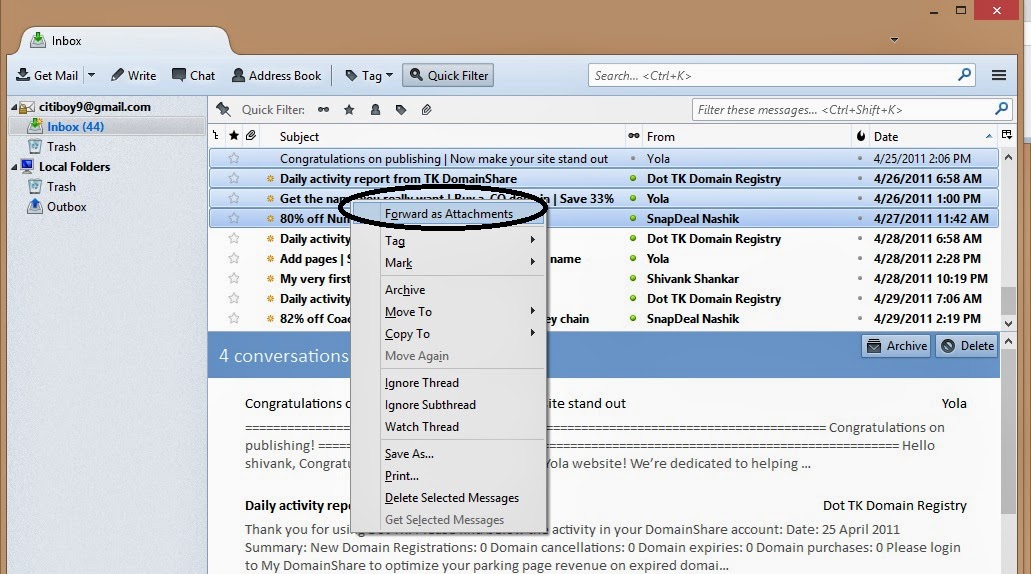




This is a really informative knowledge, Thanks for posting this informative Information. Fz Movies 2020
ReplyDelete